Did You Know?
With the February 1 launch of Next Generation managed care plans, each plan now offers more care coordination services to help members navigate their care. More services also means additional specialized staff support, including four care coordination roles: care manager, care manager +, care guide, and care guide +.
- The care guide assists members with short-term goals and one-time needs.
- The care manager assists members with long-term goals and more complex needs.
ODM recognizes that individuals who receive services through ODM’s managed care program may have additional community supports through enrollment in a home- and community-based waiver, a comprehensive primary care practice, or the OhioRISE plan. These community supports are referred to as care coordination entities (CCE) or care management entities (CME) and provide care in addition to care coordination services provided through each managed care organization (MCO). Care coordination staff at MCOs support collaboration between the member, the plan, and the CCEs and CMEs.
- The care guide + works with CCEs and CMEs to support short-term needs and proactively avoid gaps in care.
- The care manager + works with CCEs and CMEs to support a member’s long-term, intensive needs.
The Next Generation managed care plan changes do not apply to MyCare Ohio plans, which continue to provide benefits to Ohioans who receive both Medicaid and Medicare benefits, with enhanced coordination of medical, behavioral, and long-term care services.
Providers can encourage members to reach out to their MCOs directly to learn more about care coordination. MCOs will help members identify the most appropriate support staff based on their health needs and goals.
For additional information and resources, refer to the care coordination webpage.
One of our top questions received in Provider Services is how to check a claim status. The Provider Portal is yours to use 24 hours a day, seven days a week to check claim status.
- Enter the Portal
- To check the status of a claim
a. Access Claims
b. The search date will default to the last 30 days
c. You can narrow down your search by using the search feature
d. Click the claim number to view claim details - To view or download you explanation of payment
a. Access Claims
b. You can use the filter to narrow by date of check or use the check number
c. Click the check date to open the EOP. The PDF will open in a separate window where you can save or print.
If you receive a claim denial with one of the denial codes below you can request a claims reconsideration within, 180 days of the denial, one of two ways:
- Request the reconsideration using the Secure Provider Portal. You can upload the medical records to the portal.
- By completing a provider adjustment form, located on our Forms Page in the Medicaid/General Forms section of our website, to the applicable address listed below.
Note: Your request must include medical records.
Medicaid | Medicare |
|---|---|
| ys | aJ |
| 2L | ya |
| CB | ys |
| HB | yt |
| hf | yw |
| HG | hc |
| HL | hf |
| Hn | HG |
| HP | HL |
| HS | hp |
| HT | hS |
| HU | HT |
| Nk | b2 |
| Nl | Nk |
| UE | Nl |
| UJ | x7 |
| AN | x8 |
| xE | y0 |
| xL | y1 |
| xP | ye |
| xM | YO |
| z3 | |
| Xl | |
| For Medicaid: Buckeye Health Plan P.O. Box 6200 Farmington, MO 63640 | For Medicare: Buckeye Health Plan Advantage P.O. Box 3060 Farmington, MO 63640-3822 |
Google Chrome – Click the three dots in the right-hand corner and scroll to More Tools – Clear Browsing Data – Advanced – Time Range - All Time and click top 4 boxes and Clear Data. Close Google Chrome and reopen. Go to our Provider Home Page (this can be saved as a favorite) and click on Portal Login mid-way down the page.
Microsoft EDGE – Click the three dots in the right-hand corner and scroll to History – Click on the three dots in the right-hand corner – Clear Browsing Data – Time Range – All Time and click on the top 4 boxes and Clear Now. Close Edge and reopen. Go to our Provider Home Page (this can be saved as a favorite) and click on Portal Login mid-way down the page.
Foxfire – Click on the Library menu – Click on History – Clear Recent History – Time Range – All Time – Click on Browsing & Download History, Form & Search History, Cookies and Cache – Clear Now. Close Foxfire and reopen. Go to our Provider Home Page (this can be saved as a favorite) and click on Portal Login mid-way down the page.
Internet Explorer – Click on Tools – Click on History – Internet Options – Browsing History – Delete Browsing History – Click top 4 boxes and Delete. Close Internet Explorer and reopen. Go to our Provider Home Page (this can be saved as a favorite) and click on Portal Login mid-way down the page.
EntryKeyId recovery email may be in the Junk or Spam file and will have to be moved to the Inbox to access the recovery link. If the email was not being received, have provider verify with their IT department that no-reply@entrykeyid.com is unblocked.
- Step 1: From the Provider Home Page (PHP), select Prior Authorizations, then select Pre-Auth Check.
- Step 2: Select the applicable plan: Ambetter, Medicaid, Medicare or MyCare to open the correct tool.
- Step 3: Be sure to read the Disclaimer in full.
- Note: All out-of-network providers require a prior puthorization.
- Step 4: Answer the series of questions.
- Please note:
- If the answer is ‘yes’ to the first question (Are services being performed in the….), then NO authorization is required.
- If the answer is ‘no’ you will continue on to answer the rest of the questions.
- If at any time on the remaining questions the answer is ‘Yes’ it will notify you that a Prior Authorization is required and ask you to Log In to submit it.
- If the answer is ‘no’ on all remaining questions, the tool will ask for the code you are checking. NOTE: Leaving any empty spaces after the 5 digit code will generate an error.
- When entered properly it will indicate if an authorization is necessary:
- Authorization is not needed – green ‘no’.
- Authorization is required – red ‘yes’. You will need to log in and submit the prior authorization.
- When entered properly it will indicate if an authorization is necessary:
- Please note:
Special note for the MyCare Tool
- You may see other responses after submitting the code:
- C-Conditional: Means there are certain conditions when PA is required, i.e., the allowable therapy visits have been used.
- You will need to submit an authorization request for final determination by our UM Department.
- Y-Yes: Pre-authorization required for all providers. Please enter authorization in Medicaid.
- ·Green ‘No:’ The procedure code is not a covered benefit under the Buckeye Community Health Plan.
- ·Orange “Maybe”: This means there are other outlying indicators not able to be answered with a simple “yes” “no” and need final determination by our UM Department. An authorization submission is suggested.
- C-Conditional: Means there are certain conditions when PA is required, i.e., the allowable therapy visits have been used.